How to Reset NEPSE Password? How to Change NEPSE Password?
 |
| How to Reset/Change NEPSE Password |
There may be many reasons that you may be willing to reset/change your NEPSE Password (NEPSE TMS Login Password). Sometimes you may get an automated request from NEPSE to change the password while login if you have not changed the password for a long time or you may be willing to change the password because of some personal reason too. Whatever may be the reason, here we are explaining the procedures to reset NEPSE Password. Depending upon the reader's knowledge we have explained in short and in detail. We recommend you to follow the explanation in short and if still confused then follow the explanation in detail.
How to reset NEPSE Password (SHORT explanation)
1. Visit your broker TMS login URL/Link and click on the
"Forgot Password"
2. Input/Fill in your username/client code and email id and
then click on the "SUBMIT" button.
3. Check the email and you will find the email from nots
as Reset Password, open the email and click on "Reset Password".
4. Now choose the NEW PASSWORD and CONFIRM NEW
PASSWORD as per your desire fulfilling the password requirements.
5. Finally, you have reset NEPSE Password, and you will
get an email from nots as "Password Changed".
How to reset NEPSE Password (DETAILED explanation)
1. First visit your broker TMS login URL/Link and click
on the "Forgot Password" as shown in the image below and then you
will be redirected to a web page.
 |
| How to reset NEPSE Password |
2. Input/Fill in your username/client code and email id
provided during registration of NEPSE Trade Management System (NEPSE TMS) and
click on the "SUBMIT" button.
 |
| How to reset NEPSE Password |
3. You will get a popup screen message as shown below and
click the "OK" button. You will get the message on the top right in green
"Success! Reset link is sent to your Mail id".
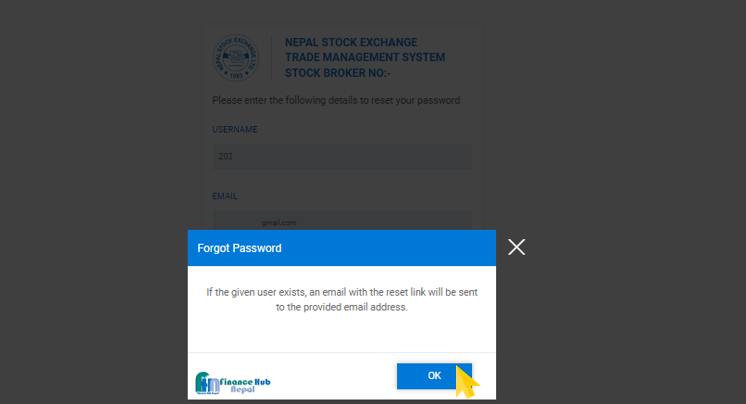 |
| How to reset NEPSE Password |
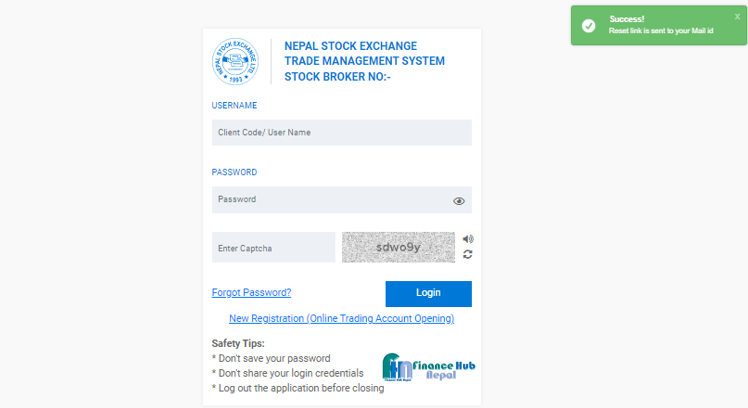 |
| How to reset NEPSE Password |
4. Now check the email and you will find the email from nots
as Reset Password, open the email and click on "Reset Password"
and then you will be redirected to the new web page.
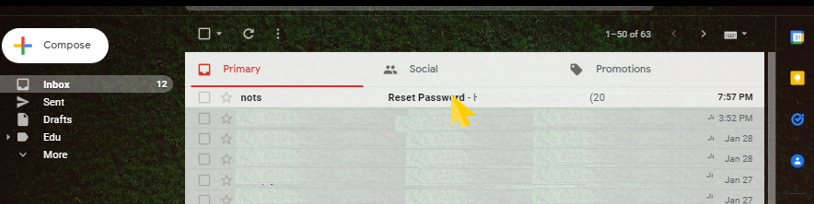 |
| How to reset NEPSE Password |
 |
| How to reset NEPSE Password |
5. Now choose the NEW PASSWORD and CONFIRM NEW
PASSWORD as per your desire by fulfilling the password requirements mentioned
below and then click on the "Submit" button. And you will see the message
"Success! Password Updated Successfully" on the top right of the
page.
Password
Requirements
|
Minimum Caps |
1 |
|
Minimum Special Characters |
1 |
|
Minimum Digits |
1 |
|
Password Length |
7 ~ 14 |
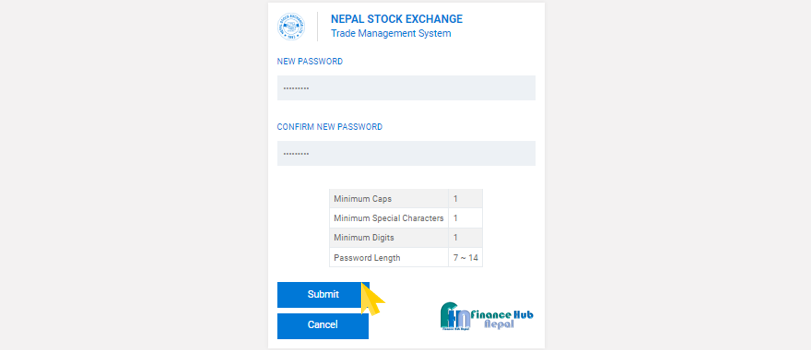 |
| How to reset NEPSE Password |
 |
| How to reset NEPSE Password |
8. Finally, you have reset NEPSE Password, and you will
get an email from nots as "Password Changed".
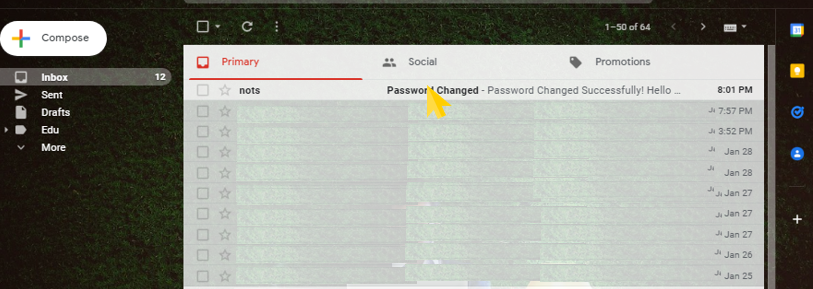 |
| How to reset NEPSE Password |
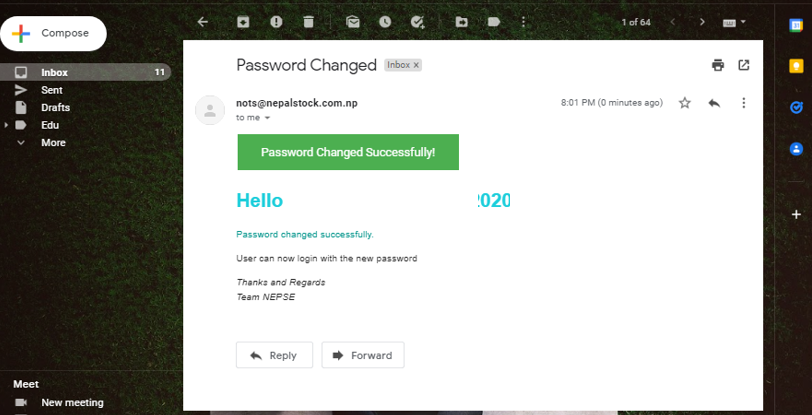 |
| How to reset NEPSE Password |


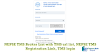


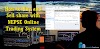

0 Comments
No spam allowed ,please do not waste your time by posting unnecessary comment Like ads of other site etc.